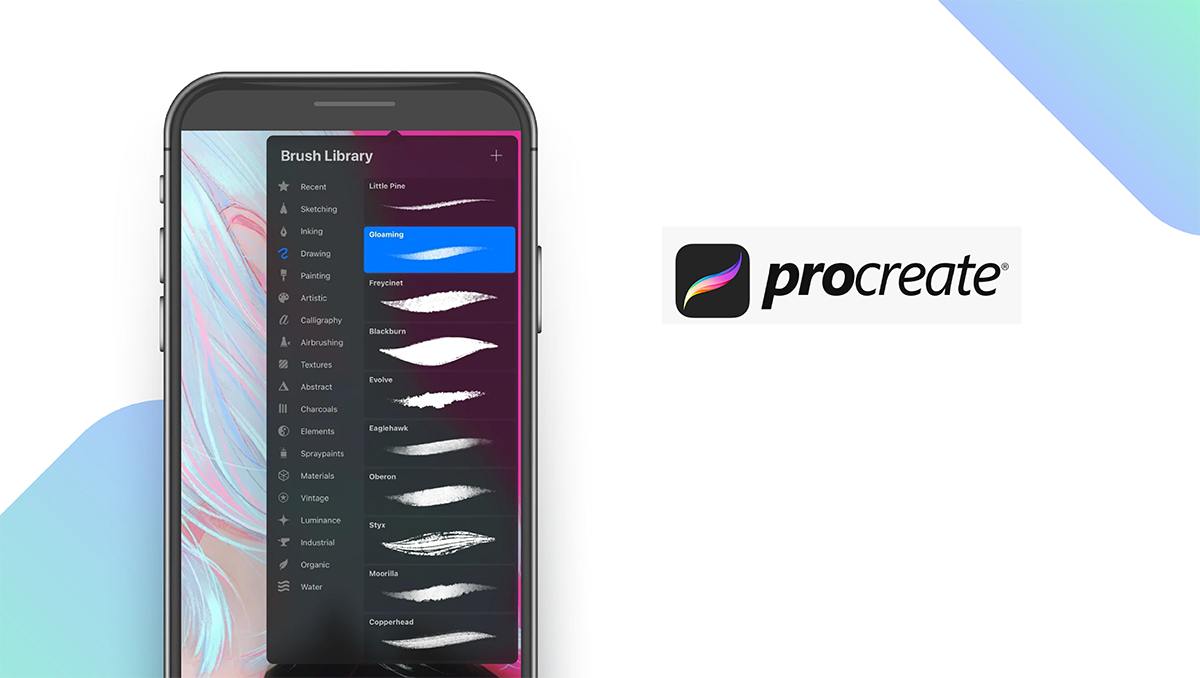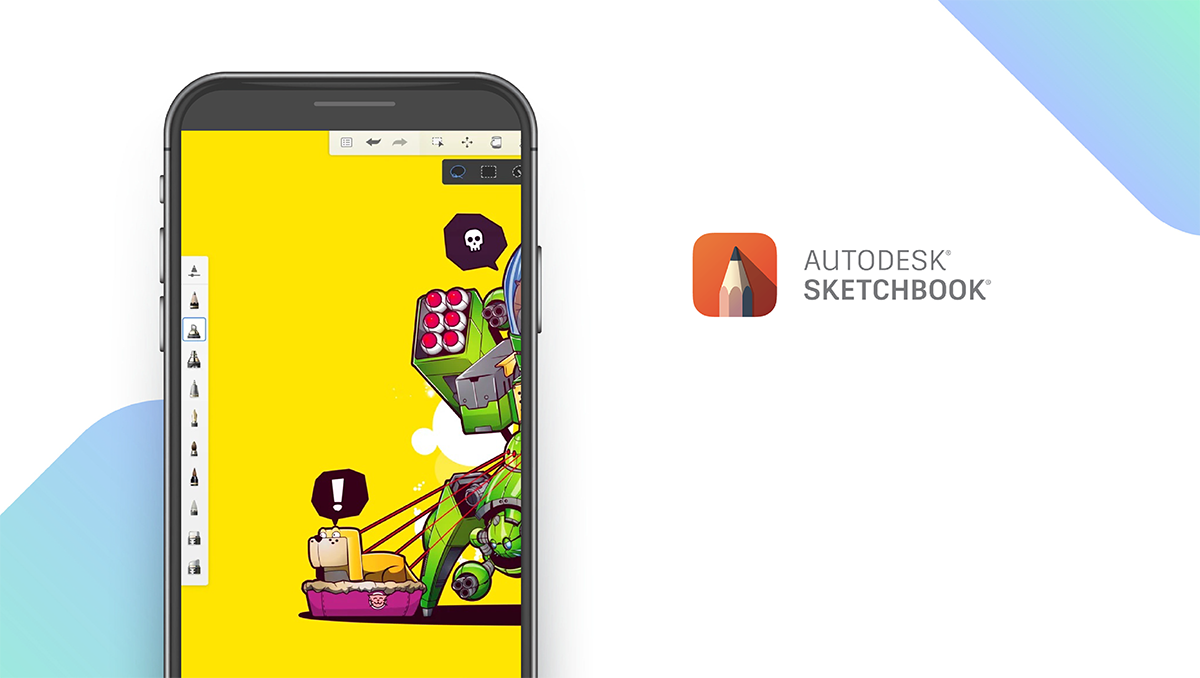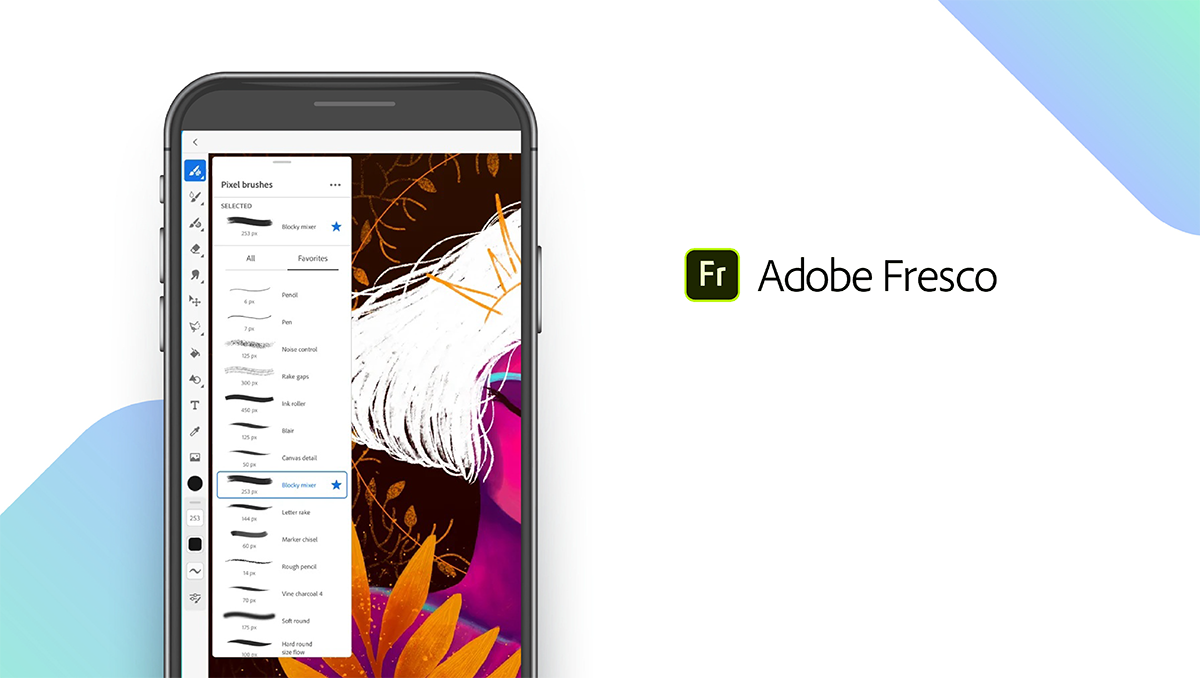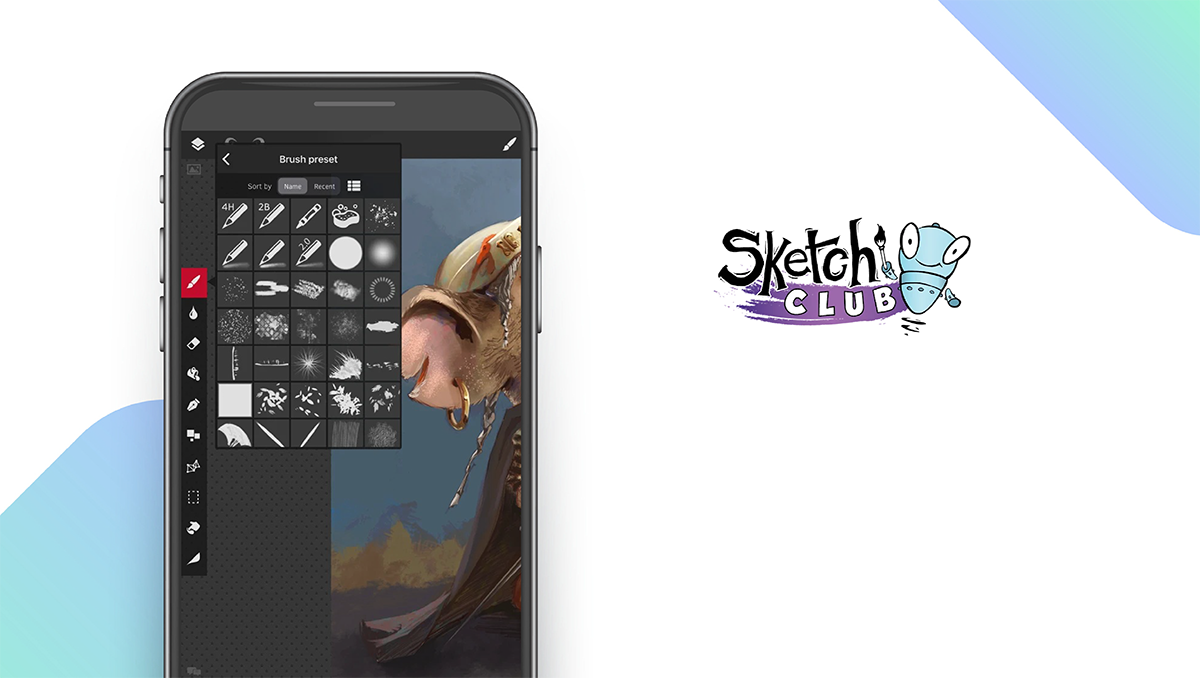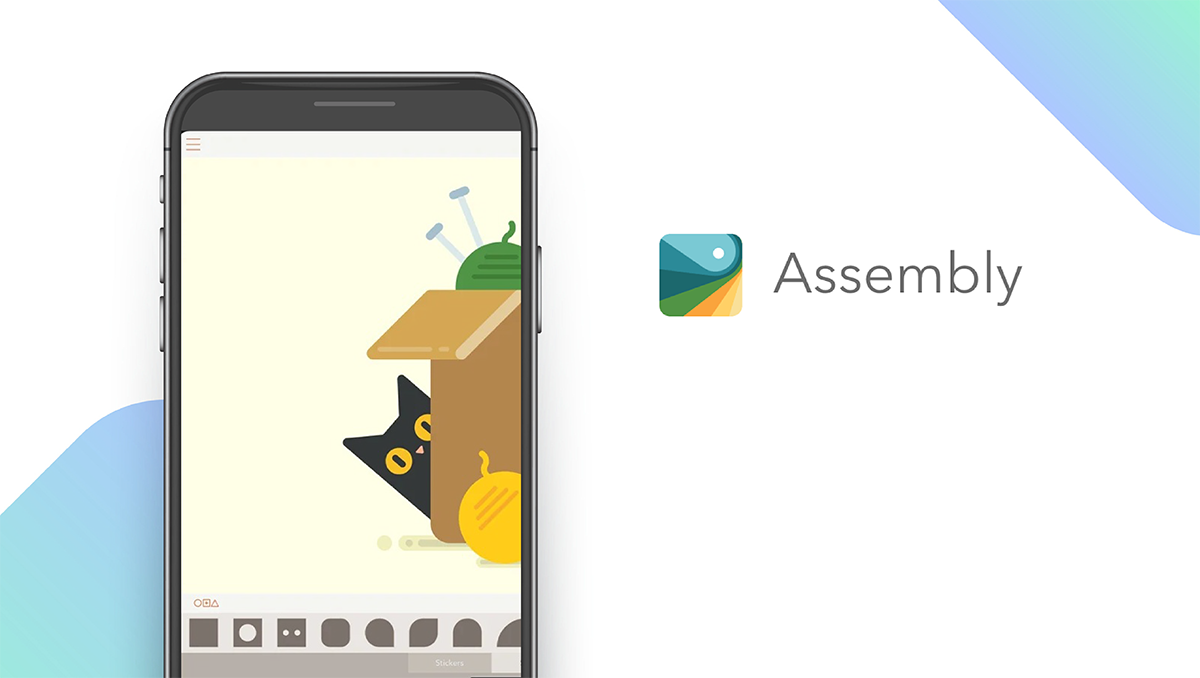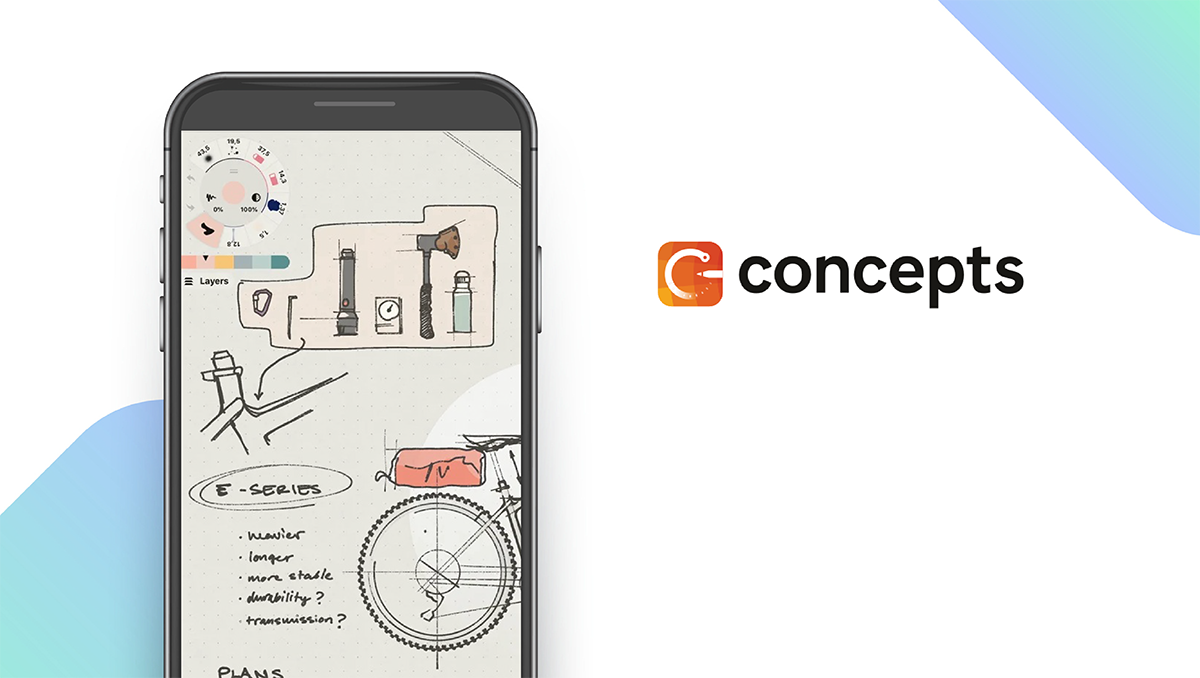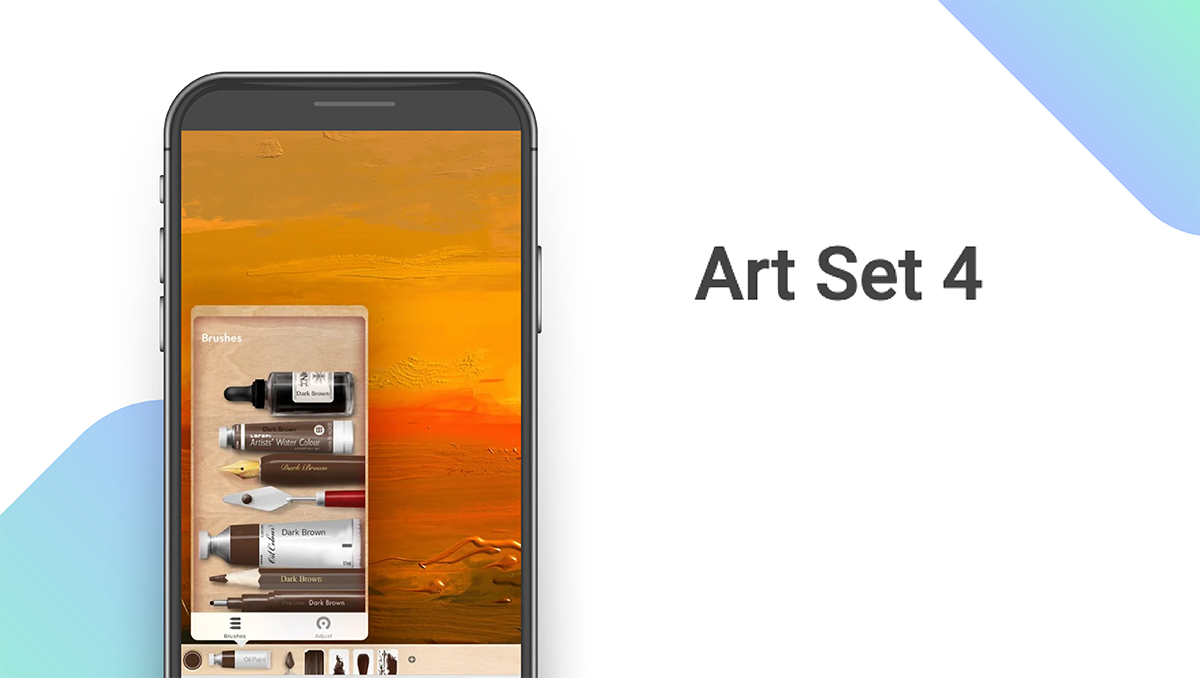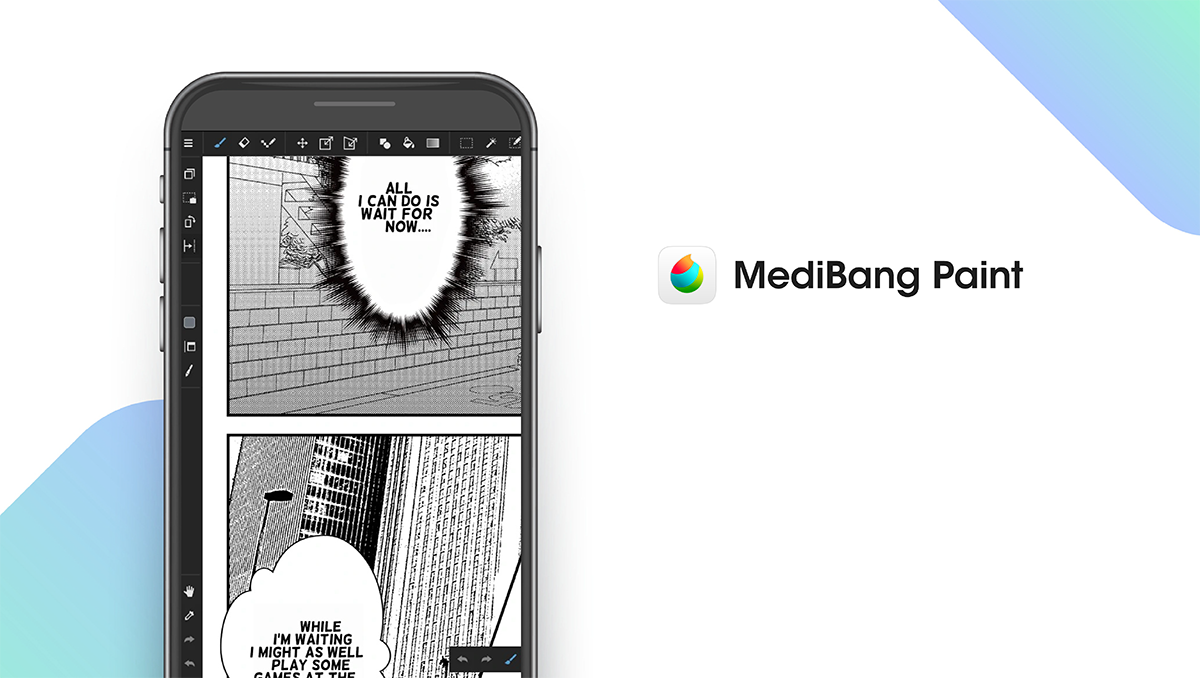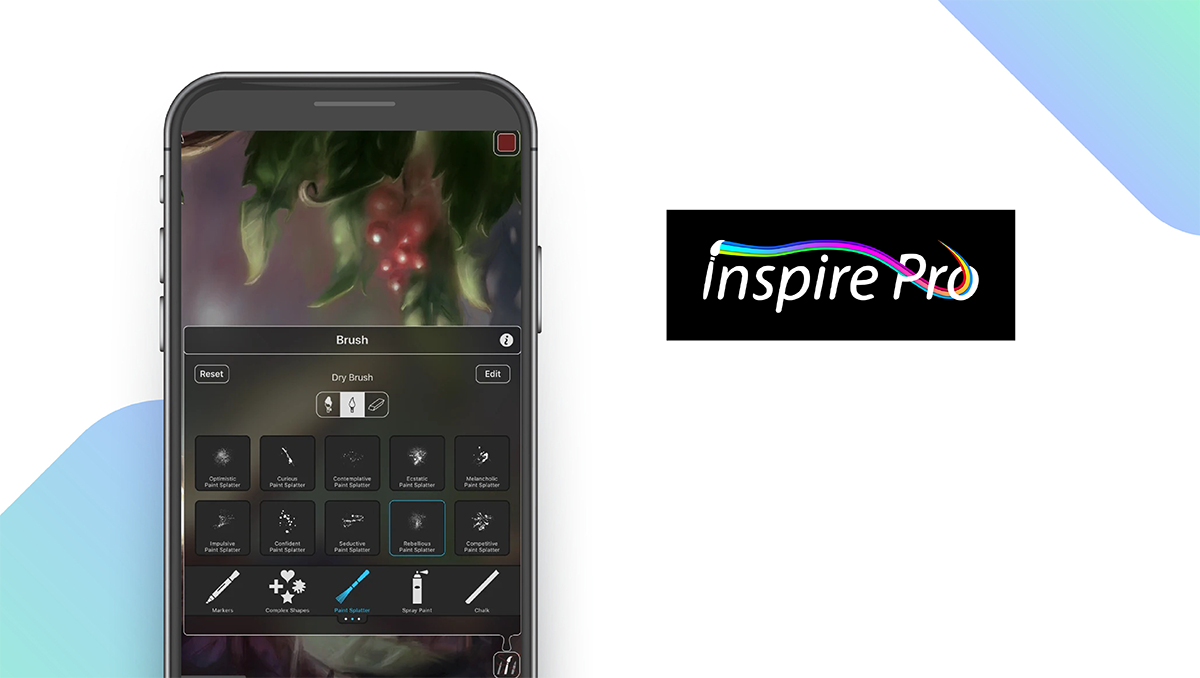The Best Drawing Apps for iPad of 2025
Written by: BestApp.com App Testing Team - Updated: Feb 11, 2022
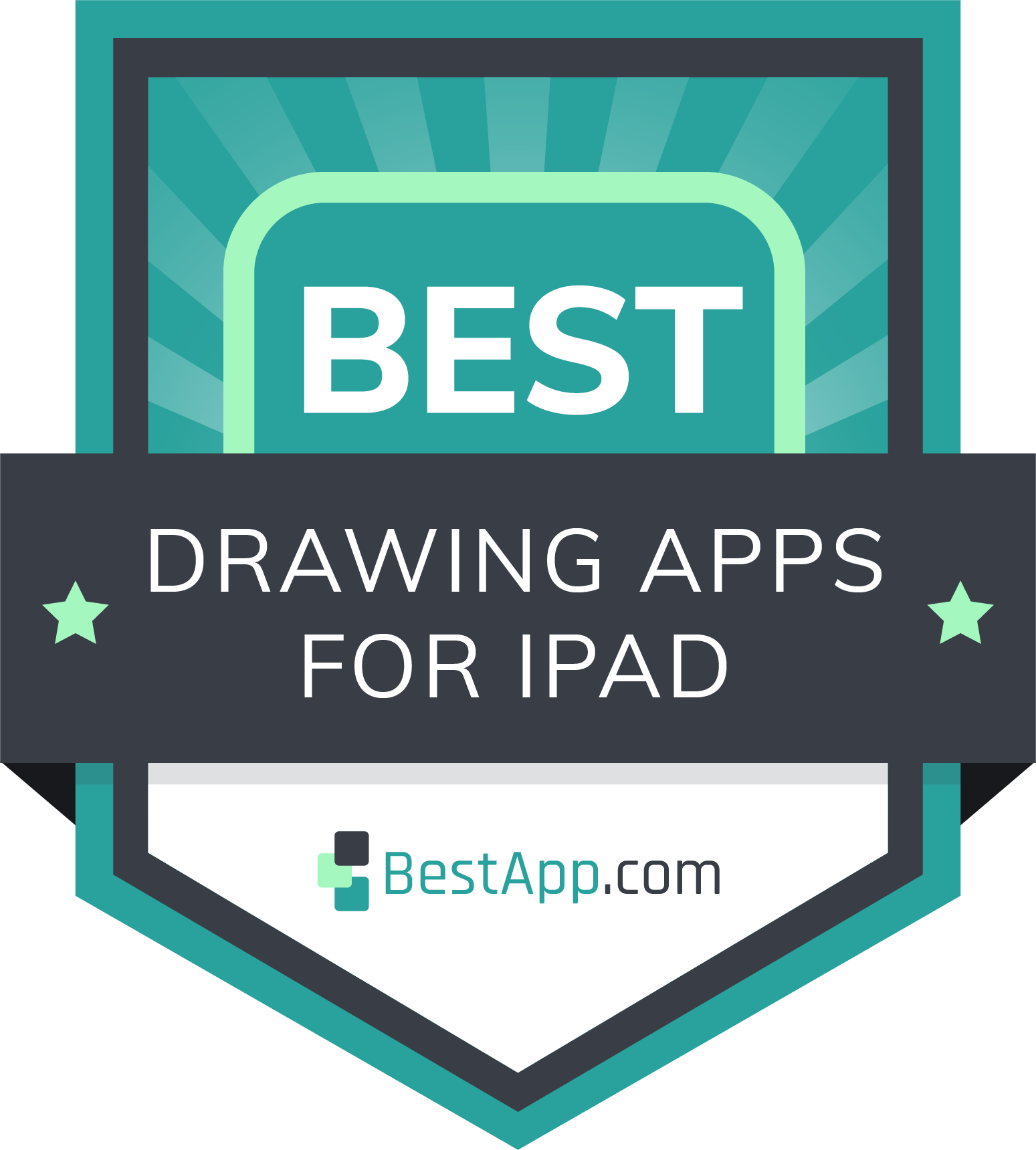
If you’re looking for a high-quality drawing app for iPad, we recommend Procreate for its professional design tools, full-featured layering system, animation tools, and great accessibility features. But if Procreate doesn’t suit your artistic needs, we found nine other drawing apps to help you take your art to the next level. Here are the 10 best drawing apps for iPad.
Top 10 Drawing Apps for iPad to Try
How We Chose the Best Drawing Apps for iPad
To select the 10 best drawing apps for iPad, we looked for apps that offer five key features that make it easy for artists to personalize their work environment and create high-quality drawings and animations. The best drawing apps should offer cloud sharing, Apple Pencil support, support multiple mediums, allow users to add text and images, and create animations.
Choose the drawing app that’s right for you
Most of the apps on our list offer free versions or free trials that let users test out their core features and capabilities. We recommend testing out several apps for yourself and reading user reviews to find the drawing app that suits your needs.
Get the most out of your drawing app with an Apple Pencil
Apple Pencils add a new level of functionality to drawing apps by allowing users to take advantage of advanced features like tilt detection, pressure detection, improved precision, and reduced lag. Many of the apps on our list, like our top pick Procreate, are designed to work seamlessly with the Apple Pencil. To create higher quality artwork, we recommend using an Apple Pencil or another stylus.
Our Drawing App for iPad Reviews
Procreate — Top Pick
Download: iOS ★★★★★★★★★★
Procreate is the best drawing app for iPad thanks to its wide range of powerful design tools and features. Users can choose from hundreds of handcrafted brushes and customize each brush with over 100 different settings. Procreate also features a fleshed-out layering system with over 25 layer blend modes, and users can create 3D paintings with the Lighting Studio and Animated Export features. Procreate’s advanced accessibility features help it stand out from other apps. This includes advanced stroke stabilization, color naming, single-finger gestures, and feedback sounds. Procreate does not offer a free version, but for a one-time purchase of $9.99 you get complete access to all the app’s design tools and features.
Notable features:
- Free version not available
- Subscription plans: None
- Support available: Handbook, FAQs
| Procreate Pros & Cons | |
|---|---|
| What we like | What we don’t like |
| Great accessibility features | No free version |
| Advanced brush customization settings | |
| Frame-by-frame animation | |
Sketchbook — Best Free Drawing App
Download: Android ★★★★★★★★★★ | iOS ★★★★★★★★★★
Sketchbook is the only drawing app on our list that offers all its tools and features for free. While Sketchbook Pro on desktop costs $19.99, the mobile version gives users access to a wide range of realistic brushes, pencils, airbrushes, and other design tools at no cost. All brushes are highly customizable, and you can use tools like rulers, guides, and stroke tools for more precision when drawing. Sketchbook also includes an advanced layering system with plenty of layer blend modes to give you more flexibility, and the interface is purpose-built for sketching so you can focus on your drawings without distractions.
Notable features:
- Free version available
- Subscription plans: None
- Support available: Help Center
| Sketchbook Pros & Cons | |
|---|---|
| What we like | What we don’t like |
| All features and tools free | Lacks color blending features |
| All brushes are customizable | Animation not available on mobile |
| Clean interface | |
Adobe Fresco — Best for Photoshop Integration
Download: iOS ★★★★★★★★★★
Adobe Fresco is the only app on our list designed to work hand-in-hand with Photoshop. You can use Fresco with Photoshop on your iPad to combine images, retouch artwork, add text, and create with layers. Anything you create on either app is backed up to the cloud so you can work on it across devices. Fresco gives artists access to plenty of great design tools, including over 50 Photoshop brushes and exclusive Live Brushes, animation tools, vector brushes, drawing guides and grids, and color adjustment layers. Adobe Fresco’s free version is fairly limited compared to its Premium offerings, which include over 1,000 brushes, 100GB of cloud storage, and access to Photoshop for iPad.
Notable features:
- Free version available
- Subscription plans: Premium: $9.99/month
- Support available: Help Center, Community Forums
| Adobe Fresco Pros & Cons | |
|---|---|
| What we like | What we don’t like |
| Photoshop integration | Requires Premium for Photoshop compatibility |
| Advanced layering system | Limited free version |
| Animation tools | |
Sketch Club — Best Community Features
Download: iOS ★★★★★★★★★★
Sketch Club is a feature-packed drawing app that offers a wide range of drawing tools and customization features. While there is no free version, a one-time purchase of $3.99 gives users a great selection of high-resolution brushes, design tools, presets, pens, vector brushes, and customizable themes. Sketch Club stands out from other drawing apps because of its unique community features, including daily drawing challenges and weekly competitions. You can also access a massive library of user-created brushes and templates, learn through tutorials, follow other artists, build your own following, and use the community whiteboard to create collaborative drawings.
Notable features:
- Free version not available
- Subscription plans: None
- Support available: Help Center, Forums, Chat, FAQs
| Sketch Club Pros & Cons | |
|---|---|
| What we like | What we don’t like |
| Daily community challenges | No free version |
| Community whiteboard for collaboration | |
| Weekly drawing competitions | |
Paper by WeTransfer — Best for Drawing Tutorials
Download: iOS ★★★★★★★★★★
Paper by WeTransfer is a great drawing and journaling app for iPad. Paper is particularly great for beginners as it offers several unique drawing tutorials to help you improve your artistic capabilities. Unlike other drawing apps, Paper also features creative prompts, guides, how-tos, and daily activities to give you inspiration for your next drawing. Aside from drawing, Paper also features journals and planners you can use to take notes or create visual libraries. All your journals sync across devices, so you can pick up where you left off on any device. Paper’s free version gives you access to several of its core features, and by upgrading to Pro you can unlock more journals, drawing tools, and features.
Notable features:
- Free version available
- In-app purchases: $1.99 – $12.99 per item
- Support available: Help Center
| Paper by WeTransfer Pros & Cons | |
|---|---|
| What we like | What we don’t like |
| Drawing tutorials | Doesn’t support multiple mediums |
| Creative prompts | No animation features |
| Includes journals and planners | |
Assembly — Best for Vector Design
Download: iOS ★★★★★★★★★★
Assembly is a unique drawing app in that it focuses mostly on vector and logo design. Rather than sketching out your ideas from scratch, Assembly lets you quickly create finished projects by combining predesigned elements. Assembly features point editing with Bezier curves to let you create custom shapes, 25 hand-selected fonts, 21 shape packs for creating logos, 35 premade color palettes, and over 250 fully finished stickers that can be customized to your liking. You can export to SVG, JPG, PDF, and other file formats, and you can sync projects across devices with iCloud.
Notable features:
- Free version available
- Subscription plans: Weekly: $3.99; Monthly: $4.99; Yearly: $29.99
- Support available: FAQs, Email, Contact Form
| Assembly Pros & Cons | |
|---|---|
| What we like | What we don’t like |
| Vector-based designs | Doesn’t support multiple mediums |
| Great selection of shapes, stickers, and tools | No animation features |
| Syncs across devices via iCloud | |
Concepts — Best for Professional Use
Download: Android ★★★★★★★★★★ | iOS ★★★★★★★★★★
Concepts is a great drawing app for all skill levels and is particularly great for professionals who need to create concept art, draw plans, or take detailed notes, a feature unique to this app. Concepts features infinite canvas sketchbooks with many different types of paper and grids, a customizable tool wheel so you can always access your favorite tools quickly, and dozens of realistic pens, pencils, and brushes that respond to tilt, pressure, and velocity. You can drag and drop images or PDFs directly onto your canvas for editing and you can create, store, and share vector object libraries synced across devices.
Notable features:
- Free version available
- Subscription plans: Everything: $4.99/month or $29.99/year
- Support available: Help Center, Manual, FAQ, Articles & Tutorials
| Concepts Pros & Cons | |
|---|---|
| What we like | What we don’t like |
| Great for creating professional concept art | Doesn’t support animation |
| Includes note-taking features | |
| Customizable tool wheel | |
Art Set 4 — Most Realistic Art Tools
Download: iOS ★★★★★★★★★★
Art Set 4 is the best drawing app on iPad for users looking for realistic art and design tools. Compared to other apps, Art Set 4 offers the most realistic art tools, including oil paint, watercolors, pastels, pencils, markers, and others that behave like their real-life counterparts. Free users have access to many of these tools, including 3D paint, color blending, editable palettes, and more, while paid users get access to more than 150 new brushes, advanced layering features, and more drawing tools. Users can unlock everything the app has to offer for a one-time purchase of $9.99.
Notable features:
- Free version available
- In-app purchases: Unlock All: $9.99
- Support available: Email
| Art Set 4 Pros & Cons | |
|---|---|
| What we like | What we don’t like |
| Realistic drawing and painting tools | No cloud sharing |
| Drag and drop images between apps | No animation |
| Custom color blending | |
MediBang Paint — Best for Drawing Comics
Download: Android ★★★★★★★★★★ | iOS ★★★★★★★★★★
MediBang Paint is a full-featured drawing app that gives users all the tools and resources they need to create high-quality artworks. This includes free access to 1,000 tones, textures, backgrounds, and word balloons, plus premade backgrounds. MediBang is unique in that it focuses on giving users tools to create comics and manga. Users can create comic panels by simply dragging across the canvas, and you can use preset scenes to set the stage for your illustrated story. MediBang is also great for collaboration as you can share your folders and files with other users to work on projects together.
Notable features:
- Free version available
- In-app purchases: $3.99 – $7.99 per item
- Support available: Tutorials, FAQs, Inquiry Form
| MediBang Paint Pros & Cons | |
|---|---|
| What we like | What we don’t like |
| Share files for collaboration | No animation tools |
| Comic book design tools | Limited tools in free version |
Inspire Pro — Best for Creating Drawing Videos
Download: iOS ★★★★★★★★★★
At $19.99, Inspire Pro carries the highest price tag of any apps on our list, but for its price you get unlimited access to a great selection of professional drawing and design tools, including 150 high-quality brushes, over 20 customization settings, dual-texture brushes, and more. Inspire Pro is great for recording drawing videos, because unlike similar apps, it automatically records every brushstroke and saves videos directly to your gallery for easy playback. If you want to share your project videos, you can export them in resolutions up to 1080p. Inspire Pro also offers full-fledged Apple Pencil support for pressure, tilt angle, orientation, and double-tap.
Notable features:
- Free version not available
- Subscription plans: None
- Support available: FAQs, Contact Form
| Inspire Pro Pros & Cons | |
|---|---|
| What we like | What we don’t like |
| Apple Pencil support | Expensive one-time purchase |
| Automatically records brushstrokes | No cloud sharing |
| Export video in 1080p | No animation features |
Drawing Apps for iPad: Features Summary Table
| Drawing Apps for iPad Comparison Table | ||
|---|---|---|
| App | Subscription Fees or In-App Purchases | Features |
| Procreate — Top Pick | None | ✓ Apple Pencil Support ✓ Add Text/Images ✓ Multiple Mediums ✓ Animation ✓ Cloud Sharing |
| Sketchbook — Best Free Drawing App | None | ✓ Apple Pencil Support ✓ Add Text/Images ✓ Multiple Mediums ✓ Animation ✓ Cloud Sharing |
| Adobe Fresco — Best for Photoshop Integration | Premium: $9.99/month | ✓ Apple Pencil Support ✓ Add Text/Images ✓ Multiple Mediums ✓ Animation ✓ Cloud Sharing |
| Sketch Club — Best Community Features | None | ✓ Apple Pencil Support ✓ Add Text/Images ✓ Multiple Mediums ✓ Animation ✓ Cloud Sharing |
| Paper by WeTransfer — Best for Drawing Tutorials | $1.99 – $12.99 per item | ✓ Apple Pencil Support ✓ Add Text/Images X Multiple Mediums X Animation ✓ Cloud Sharing |
| Assembly — Best for Vector Design | Weekly: $3.99 Monthly: $4.99 Yearly: $29.99 |
✓ Apple Pencil Support ✓ Add Text/Images X Multiple Mediums X Animation ✓ Cloud Sharing |
| Concepts — Best for Professional Use | Everything: $4.99/month or $29.99/year | ✓ Apple Pencil Support ✓ Add Text/Images ✓ Multiple Mediums X Animation ✓ Cloud Sharing |
| Art Set 4 — Most Realistic Art Tools | Unlock All: $9.99 | ✓ Apple Pencil Support ✓ Add Text/Images ✓ Multiple Mediums X Animation X Cloud Sharing |
| MediBang Paint — Best for Drawing Comics | $3.99 – $7.99 per item | ✓ Apple Pencil Support ✓ Add Text/Images ✓ Multiple Mediums X Animation ✓ Cloud Sharing |
| Inspire Pro — Best for Creating Drawing Videos | None | ✓ Apple Pencil Support ✓ Add Text/Images ✓ Multiple Mediums X Animation X Cloud Sharing |