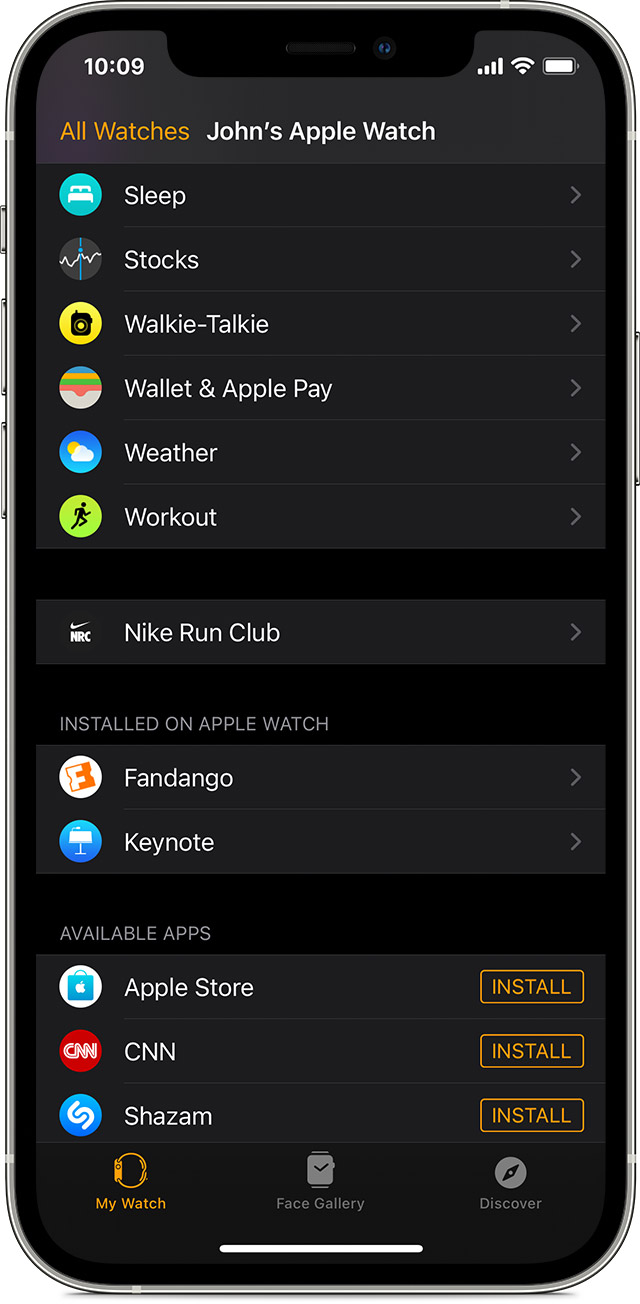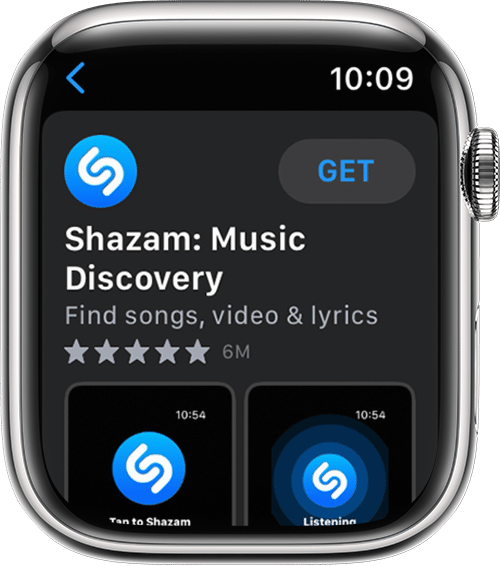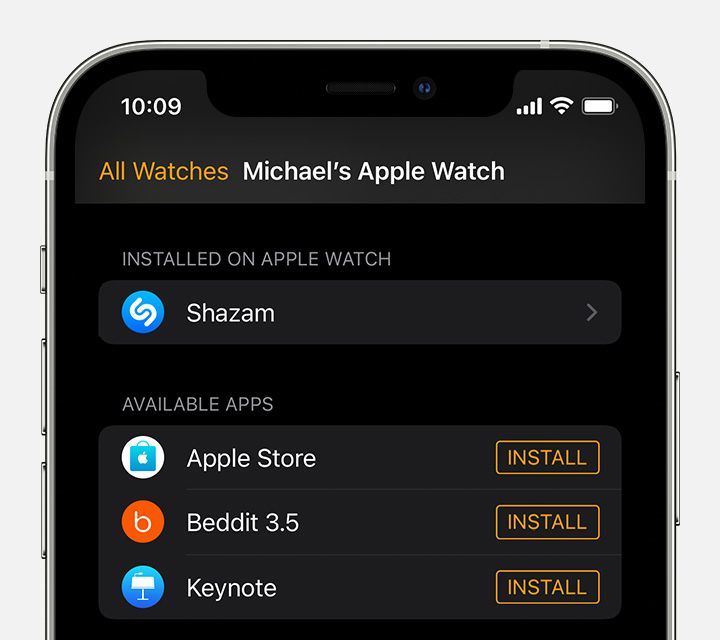How to Delete Apps on Apple Watch
Written by: BestApp.com App Testing Team - Updated: June 1, 2022
Having too many apps installed on your Apple Watch can quickly clutter its tiny screen, making it difficult to find apps quickly. Not only that, but having too many apps installed on your device can take up excessive storage space and prevent you from installing new apps or updates.
If you want to free up some storage space or reduce clutter on your Apple Watch, you can easily delete apps on the Watch itself or by using your iPhone. You can also turn off automatic app installations so new apps won’t be automatically added to your Apple Watch.
Here’s everything you need to know about how to delete apps on Apple Watch.
(Image credit: https://unsplash.com/photos/2wFoa040m8g)
Why Delete Apps on Apple Watch?
From saving storage space to reducing clutter, deleting apps on Apple Watch can resolve many issues.
You should delete apps on Apple Watch if you:
- Need to free up storage space to download other apps or update your Apple Watch
- Want to reduce clutter on your Apple Watch’s home screen
- Are experiencing issues with an app like crashing
- Want to delete an app’s data
- Need to restore an app to its default settings
- Think a specific app is causing issues on your Apple Watch
- Want to boost your Watch’s speed by reducing its memory usage
Deleting apps on Apple Watch is a fast and easy way to resolve some common issues you might experience.
Can You Delete Preinstalled Apps on Apple Watch?
All Apple devices, including Apple Watches, come with a selection of preinstalled apps that are designed to add built-in functionality to your device. This includes apps like the Apple Store, Music, Calculator, Books, and more.
While some users may find these built-in apps useful, others might want to get rid of them to create more space for third-party apps. Unlike Android, Apple makes it easy to delete preinstalled apps from your device.
If you delete a preinstalled app on your iPhone, the same app will automatically be removed from your Apple Watch. If you want to reinstall the app, you can simply search for it in the App Store or find it in your App Store purchase history.
Can You Hide Apps on Apple Watch?
On recent versions of iOS, iPhone users can hide apps from their home screen. This makes it easy to hide apps for privacy reasons or to simply reduce clutter.
While this feature is available on iPhone, it is not available on Apple Watch. If you want to hide an app from your Apple Watch’s home screen, your only option is to uninstall it. Because of the smaller interface on Apple Watch, there is no App Library where you can move hidden apps like there is on iPhone.
If you do want to temporarily hide an app on your Apple Watch, you can follow the steps below to uninstall it. You can easily reinstall the app at a later time by using the Watch app on your iPhone or by finding it in your purchase history on the App Store.
How to Delete Apps on Apple Watch
If you want to delete apps on your Apple Watch, you can do so by using the Watch itself or by using your iPhone to manage your Apple Watch’s apps. Both options are fast and intuitive, so it’s up to you to use the one that suits your personal preferences.
Here’s how to delete apps on Apple Watch using your Watch or iPhone.
How to delete apps on Apple Watch using your Watch
To delete apps using your Apple Watch, start by pressing the Digital Crown to see all the apps on your home screen.
If your home screen is set to grid view, lightly touch and hold the app you want to delete until all the apps start to jiggle. Make sure not to press too hard or the apps won’t jiggle.
Source: Apple
Tap the delete (x) button on the app you want to delete, then tap Delete App to confirm. This will remove the app from your Apple Watch.
If your Apple Watch home screen is set to list view, find the app you want to delete, swipe left, then tap the red Delete button to uninstall the app.
After deleting all the apps you want to remove, press the Digital Crown again to finish.
How to delete apps on Apple Watch using your iPhone
To delete Apple Watch apps using your iPhone, start by opening the Watch app.
Once open, tap the My Watch tab at the bottom of your screen, then scroll to the Installed on Apple Watch section to see a full list of the apps installed on your Apple Watch.
Source: Apple
Scroll through this list until you find the app you want to delete, then tap it. On the next menu, toggle off Show on Apple Watch.
This will immediately delete the app from your Apple Watch.
How to Disable Automatic App Installation
When you install an app on your iPhone that also has a companion app for the Apple Watch, the companion app is automatically installed on your Watch. For some users, this can be a convenient feature, but if you’re trying to save storage space or declutter your watch, it can be a nuisance.
If you want to prevent your Apple Watch from automatically downloading apps, you can disable automatic app installations in a few quick steps.
To do this, start by opening the Watch app on your iPhone, then tap the My Watch tab.
Next, tap General, then toggle off Automatic App Install.
Turning this option off will prevent your Apple Watch from automatically installing companion apps for apps that you download on your iPhone. This is a great way to prevent your Apple Watch’s home screen from becoming cluttered while saving storage space for other apps and updates.
How to Redownload Apps on Apple Watch
If you delete an app and want to redownload it at a later date, you can find a list of your purchased apps in the App Store to redownload them quickly. When you redownload an app that you previously purchased, you don’t have to pay for it again.
To redownload apps on Apple Watch, open the App Store on your Apple Watch.
Scroll to the bottom of the App Store and tap Account to go to your account details page.
On this screen, tap Purchased to view a comprehensive list of all the apps you have purchased using your Apple account. If you use Family Sharing, you can tap My Purchases to see apps you’ve purchased, or tap a family member’s name to see the apps they’ve purchased.
Scroll through this list to find the app you want to redownload, then tap the download button to add the app to your Apple Watch.
Keep in mind that any apps you download with your Apple Arcade subscription won’t appear in your purchase history. To redownload these apps, you’ll have to search for the game in the App Store and download it again.
How to Install Apps from the App Store on Apple Watch
Downloading apps on your Apple Watch is just as easy as deleting them.
To download apps on your Apple Watch, start by pressing the Digital Crown to view your home screen, then open the App Store.
Source: Apple
Once in the App Store, you can turn the Digital Crown to browse featured apps, tap a specific category, or tap See All below a certain collection to view all relevant apps. You can also tap Search to find apps using Scribble or Dictation.
You can tap an app to view details, such as its description, ratings, reviews, release notes, and screenshots.
To download a free app, tap Get to install it. For paid apps, tap the price, then double-tap the side button under the Digital Crown when prompted to download the app.
How to Add Apps from Your iPhone to Apple Watch
By default, your Apple Watch automatically downloads companion apps for apps installed on your iPhone. But if you’ve decided to disable this feature to save space on your Apple Watch, you can still use your iPhone to add specific apps to your Apple Watch.
To do this, open the Watch app on your iPhone, then tap the My Watch tab at the bottom of the screen.
Here, you will see two sections: Installed on Apple Watch and Available Apps.
Source: Apple
The first section includes apps currently installed on your Apple Watch, while the latter lists apps that aren’t installed on your Watch but are available for download.
Scroll until you find the app you want to add to your Watch, then tap Install.
This will immediately start installing the app on your Apple Watch.
If you want to add an app that you’ve downloaded on your iPhone to your Apple Watch but it doesn’t appear in the Available Apps section, that means the app either doesn’t offer a companion app for the Apple Watch or the companion app is not yet available in your region.